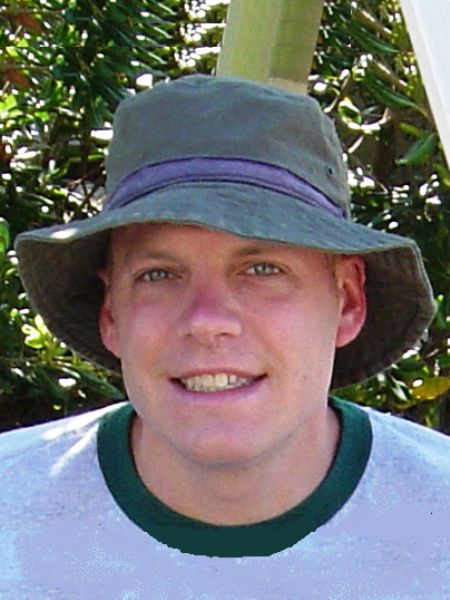TechTool Pro is a set of Mac diagnostic, disk repair, and optimization utilities. TechTool Pro can test RAM, video, and disk, plus it can identify system conflicts, repair certain disk problems, and rebuild volumes. TechTool Pro can also optimize (or de-fragment) disk drives, which may or may not improve your Mac's performance.
TechTool Protégé was reviewed here in November 2006. See
http://mlmug.org/ttp.html
. Protogo is an improvement over Protégé. Both include TechTool Pro and DiskStudio. Unlike Protégé, Protogo lets you create your own bootable disk, which holds TechTool Pro plus any other Mac utilities you may want to include. You can then use your bootable disk drive to diagnose and repair many types of disk problems on many different Mac models.
You can use the Protogo utility to build your own bootable diagnostic device, which may be an iPod, USB Jump Drive, FireWire drive, or a USB 2 drive. Note that G5 and older Macs will not boot from a USB 2 device.
What's most impressive about Protogo is you can add your own utilities such as Yasu, Tinkertool, DiskWarrior, etc. to your Protogo drive. The box contains a manual and a DVD. Don't discard the manual because your installation serial number is in it. On the DVD are TechTool Pro2, DiskStudio, and Protogo.
Installation and set-up of TechTool Protogo is easy. Put the DVD in and double-click on the TechTool Protogo icon, type in the serial number, and it installs itself, along with TechTool Pro, and DiskStudio in the applications folder.
To build an external boot device with TechTool Protogo, launch the app and choose your device from its list of profiles. You can set up the Protogo device with a limited Mac OS X boot system, or a complete version of your Mac's boot drive. You can also set it up to boot Macs that run OS 9, including G4 machines.
Setting up my Kingston jump drive as a TechTool Protogo device only took a few minutes on my MacBook Pro (MBP). I then successfully booted both my MacPro and my MBP with it. When you boot off an external Protogo device with a limited OS on it, it takes you into a menu from which you can run DiskStudio, TechTool Pro, and whatever other tools you installed.
Next, I booted my MBP from my Kingston jump drive and I used TechTool Pro to de-fragment the files on the startup disk. In all my years of using Mac OS X, I had never de-fragmented a disk before, but I was curious and I was hoping it would improve my MBP's performance. Much to my surprise, the de-fragmentation process took nearly THREE DAYS to complete! Initially it said it found some 7,500 fragments! I tried the same test on my MacPro at work and it fixed roughly 15000 fragments in about twenty minutes.
Next I tried to set up my old iPod as a boot device, but after following the on-screen prompts, it would not boot any of my Macs. Micromat emailed me a procedure to set up my iPod. I now have an iPod that can play iTunes selections and act as a bootable TechTool Pro device. Since the procedure to set up an iPod as a Protogo boot device is so poorly documented, I rated DiskStudio low.
As a final test, I set up a 120GB Iomega USB 2 disk drive as a full-blown Mac OS X bootable device connected to my MBP. I then took that drive to work and I was able to boot both my MacPro and MBP and successfully run all the TechTool Pro tests.
I also tried DiskStudio several times. The first time it hung when I tried to partition a 2GB USB jump drive, which was formatted FAT32. Three other times, DiskStudio hung right after I started it, including when I used it while booted off a TechTool Protogo device. DiskStudio obviously needs a lot more improvement.
All in all, I give the whole package high marks. With the exception of my iPod, setting up an external boot device is easy and straightforward. Once I knew the trick about the iPod, it too` was easy to set up. The trick is to use Disk Utility to first zero it out, then reformat it as Mac OS Extended journaled. You then need to resynchronize your iPod with your Mac in order to get back your music.