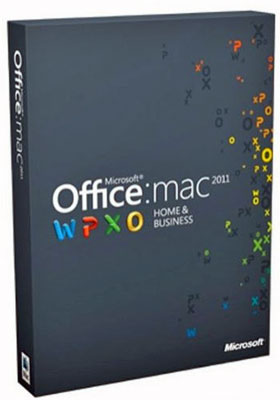"MLMUGers subject their Macs to mysterious code"
[ home | reviews | bylaws | library ]
|
View all our book reviews. Or, view our Software, hardware, and game reviews.
by Stan Horwitz |
|
|
With Microsoft Office for Mac 2011 (Office 2011), Microsoft has finally shown that it takes us Mac users seriously. After a series of poorly designed Mac Office versions, Office 2011 is a breath of fresh air! Microsoft's Macintosh software group finally gave us Mac users what we need in an Office productivity software suite. Compared with Office for Mac 2008, Office 2011 is amazingly fast and considerably more powerful. In addition, Office 2011 is much more compatible with Office for Windows. If you're a casual office-suite user, Apple's iWork '09 is still a great choice, but if you have heavy-duty work to perform, Office 2011 is the better choice. Until Microsoft released Office 2011, I felt that Microsoft intentionally held back Office for the Mac so that Windows users wouldn't be tempted to abandon Windows in favor of Mac OS X and to entice Mac OS X users to switch over to Windows. Thanks to Office 2011, for the first time, we OS X users now have an office suite we can take seriously. Office 2011 still has some minor issues, and one feature that is inferior to Office for Mac 2008 — Office no longer syncs calendars with iCal. Even with its deficiencies, Office 2011 is the best office suite ever for using the Mac as a platform to do professional-level work. Unfortunately, those of you who are on a G5-based Mac are out of luck because Office 2011 only runs on Intel-based Macs. Office 2011 is available in two editions: Home and Student (single user package, $115; three-user family package $130) and a Home and Business edition (single user package, $170; licensed for two machines, $224). The Home and Student edition includes Word 2011, Excel 2011, and PowerPoint 2011. The Home and Business version adds Outlook 2011 to the suite, replacing Entourage. The Home and Business edition also comes with one year of tech support, whereas the Home and Student edition only has 90 days of tech support. The two biggest changes include the brand spanking new Outlook 2011 and a document collaboration feature which lets multiple users edit a document simultaneously when the document is stored on Microsoft's free SkyDrive cloud-based storage. This feature is similar to Apple's iWork.com. Although I haven't yet had enough time to put SkyDrive through its paces, I did try it briefly and it looks like it will be a real asset to those who need to collaborate on Office documents. If I had to pick one best aspect about Office 2011, my choice would be its impressive speed. Earlier Office versions were so sluggish that they were almost unusable. All the Office modules now open very quickly. It is rare that I get a spinning beach ball while using any Office 2011 module. Outlook 2011, in particular is amazingly fast! I tried using Entourage 2008 for several weeks shortly after it came out, but the experience was bitter. Entourage was slow and it frequently crashed. Outlook 2011 is much faster even than Apple Mail for is it by far the most reliable email client I have ever used on a Mac. I use Outlook 2011 a lot for my email at work and two Gmail accounts and its reliability is impressive, not to mention that it is much faster than the Mac's built-in Mail client. If I had to pick one least favorite aspect for Office 2011, it would be the steep learning curve and the unclear help files. For example, I had to work on a spreadsheet with roughly 12 columns of numerical data. I wanted to sort the spreadsheet on multiple columns. As is frequently the case, I was in a big hurry to get that done for a report my boss wanted at the end of the day. Rather than wrestle with Excel 2011, I opened up the document in Apple's Numbers and I was able to figure out how to sort it much quicker than in Excel. After I finished that report, I went back to Excel and I did figure out how to do the sort, but the help in Excel did not match the steps I actually had to take in order to complete the sorting process. Another example of this is Microsoft's document collaboration feature, SkyDrive. Office 2011 comes with a utility to manage documents in the SkyDrive, but figuring out how to use it is a challenge. I don't know how many Mac users use rules (or filters) to help manage their incoming email, but anyone who receives a lot of incoming email should consider doing so. I receive hundreds of email messages daily so having all my incoming email land in my inbox is inconvenient. The ability to set up rules to filter my incoming email messages into different folders is important to me. For example, in Apple Mail, I have a rule that saves every incoming message from MLMUG's mailing list into an "MLMUG" folder. With the combination of Apple's mail and MobileMe, I can synchronize those rules on all my Macs if I used Apple Mail on all of them. On the Windows version of Outlook, it is possible to set up rules on one computer and then have them saved on the email server, for those of us who use Microsoft Exchange as their email server. When Microsoft first announced they were bringing Outlook to the Mac, I cheered because Entourage lacked the feature to publish rules to an Exchange server. As a result, I have to write the same set of rules on every Mac I use, plus the rules do not get invoked until I read my email. With server-side rules, the rules process email as it comes in. Unfortunately, support for server-side rules is still lacking in Outlook 2011 so I still need to write the same rule sets on all three of the Macs I use. I hope Microsoft fixes that limitation in a future version of Outlook The new ribbon interface, which is available on all the Office modules, is nice, but it takes some time to get used to. This ribbon is similar to the ribbon on the Windows version, with a few changes on the Mac. For example, the ribbon on the Mac version includes tabs for traditional charts and the text-based SmartArt charting feature, but the mail-merge feature is accessible via a drop-down menu instead of on a tab, as in the Windows version. In the Mac version, if you want to hide or reveal the ribbon using the keyboard, you need to press Option-Command-R, whereas the ribbon is hidden on the Windows version by pressing Ctrl-F1. One advantage of the Mac version is that it uses both the ribbon and the standard Mac menu bar, to offer maximum accessibility of the many features Office has to offer. Many Microsoft Office for Mac users complained when Microsoft eliminated Visual Basic for Applications (VBA) automation language (i.e., macros) in the 2008 version. The lack of macro support in Office for Mac 2008 prompted many Microsoft Office for Mac users to stay with their older Office versions. Well, the macro feature has returned to Office 2011. This VBA scripting language isn't the crippled version that was included in ancient Mac versions of Office, but the full language. This means you can record and edit Word macros in OS X, and use macros that were written for use in the Windows version. Unfortunately, some work still needs to be done in this area. I have a VBA macro that was provided to me by one of the vendors with whom I work. This macro works fine on Excel 2010 for Windows, but it gives me a compatibility error when I try to run it on my Mac in Excel 2011. The new full-screen document authoring view is also a nice feature that lets users edit documents without being distracted by the desktop, dock, or menus. Some of the suite's best new features are imitations of Apple iWork '09, but they are still okay. The new full screen view, unlike Pages', lets you switch between editing mode and a read-only mode that uses a stack of pages, similar to Time Machine, behind the current page to give you an idea of how many more pages remain beyond the one you're reading. In fact, I am writing this document in full screen mode. Word 2011 for the Mac has nearly all the power and flexibility of Word for Windows, and it even has a few special features of its own. When you edit a document in the new full-screen view, nothing is visible except the current page and a background image — by default flat black, but you can choose among different textures. When you move the mouse to the top of the screen a formatting toolbar appears; which is a very nice touch and is less distracting than the Mac OS X menu bar that shows up in iWork's Pages app when you move the mouse to the top of Pages' full-screen view. In normal editing views, Word includes an optional Sidebar, roughly equivalent to the Word for Windows navigation pane — the column at the left of the editing window that displays thumbnail images, a document map, or search hits. The Mac version improves on the Windows navigation pane by adding the document summary to the Sidebar. Another new feature is the Styles Guide display, which is available in the ribbon's home tab. When you turn this on, a color-coded column appears (on screen only) in the margin of your document. Each block of color has a number, and the colors and numbers match colors and numbers in the styles menu, so you can see at a glance which styles are attached to every paragraph. This is impossible in all other versions of Word, and all other word-processors. Another option, also available from the Styles menu, turns on a "direct formatting indicator" that outlines in blue all the text in the file that is formatted directly from a menu with (for example) italics or bold, instead of being formatted with a style. Like its predecessor, Word 2011 has two different modes, one for normal word-processing documents, the other a "publishing" mode used mostly for graphics-rich layouts such as newsletters and flyers. Compare this with Apple's Pages application, which uses two similar modes. Word 2011 for Mac's publishing mode has essentially the same feature set as the separate Publisher app in Office for Windows, and improves on Publisher by saving files in Word's standard .DOCX format instead of Publisher's .PUB format, which can't be read by any app except Publisher. For those of you who produce graphics rich documents, you should know that Word 2011's publishing mode has a new dynamic reordering feature. This feature is also included in the Mac version of PowerPoint. To move a graphic image or text box toward the front or back in a multi-layer layout, you used to have to select each object in turn and select "Move to Back" or "Move to Front," which can be a tricky process if the object you wanted to move was hidden behind another object. Now, you can choose Reorder Objects from the ribbon, and Word 2011 (or PowerPoint 2011) displays all the objects on the page in a 3-D horizontal stack of layers, each with a separate object on it, making it easy to drag the layer you want to move to exactly the right position in the stack. You can simplify the procedure even more by choosing Reorder Overlapping Objects instead of Reorder Objects, and then the 3-D display shows only the overlapping objects, not the other ones on the same page. This feature is a great solution. Word 2011 for the Mac supports typographic features such as "lower-case numerals." The typographic features are more legible in ordinary text than standard full-height numerals. The Mac version improves upon the Windows version in its typographic support by showing a drop-down menu of the variations in typographic style available for the current font — although this menu is unfortunately included only in Word's publishing mode, not its default word-processing mode. You can use typographic variations in both modes, but they're available in word-processing mode only from a list that doesn't show what the variations actually look like. Word 2011 far exceeds Apple's Pages — part of iWork '09 — in many areas. Don't get me wrong; I am a big fan of Pages. I think Pages is an innovative word-processor, especially valuable for graphics-rich documents. As good as Pages is, it can't match Word in power and flexibility, and now, with Word's new version, Pages can't match Word even in speed and flexibility, although Pages is far more intuitive and easier to use, as is Numbers. If all you need to write are memos and letters, Pages will get the job done, but if you need to get some real work done, nothing approaches Word. One reason I am moving back to Word from Pages is grammar checking. Pages does not check grammar, whereas Word does. All in all, I rate Office 2011 4 out of 5 apples. Office 2011 for Mac is light years ahead of iWork '09 and Office for Mac 2008 in many ways, but Apple's iWork '09 modules are far easier to learn and master than the modules that come with Office 2011 for Mac. I also hope Microsoft begins to offer the individual Office for Mac 2011 modules for sale via the Apple Mac app store the way Apple is doing with Pages, Numbers, and Keynote.
This site has many more reviews, all written by MLMUG members.
[ home | newsletter | past | join | listserve | shareware | directory | links | md9 ] © 2011 by Stan Horwitz & MLMUG |